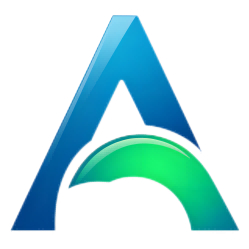In the previous post, we described how to install and use ComfyUI,You can check it out by clicking here:How to install ComfyUI and How to use ComfyUI for Stable Diffusion
Today we share how to use sdxl in ComfyUI。First download the sdxl related models,3 and 4 are not required, you can skip the downloads。
Downloading SDXL v1.0 Models
1. Checkpoints
To run SDXL, you’ll initially need to download the checkpoint models. Depending on your requirements, you might need additional models later on.
Location: Store the checkpoints in the ComfyUI/models/checkpoints directory.
2. VAE (Variational Autoencoder)
Location: Store the VAEs in the ComfyUI/models/vae directory.
3. LoRAs (Local Randomizations)
Location: Store the LoRAs in the ComfyUI/models/loras directory.
4. Upscaler
Depending on your workflow, you might need upscalers. Some workflows might not include them, while others might necessitate them.
Location: Store the upscalers in the ComfyUI/models/upscaler directory.
How to run ComfyUI
Windows systems can directly double-click “run_nvidia_gpu.bat” to run ComfyUI, after the command is loaded, it will automatically open the ComfyUI interface in the browser.

Loading SDXL workflows using ComfyUI official examples
ComfyUI officially provides numerous examples for us to refer to the loading workflow: ComfyUI_examples

Let’s open the SDXL example,Save one of the sample images,The original image generated by comfyui can be loaded directly using the load command and then the entire workflow will be opened, isn’t that cool?

Then use the Load button in the command window on the right to load the just saved image to load the ComfyUI workflow. Then select the corresponding filename in the Base and Refiner model loaders that you downloaded earlier and click Queue Prompt.

You can now change the positive and negative cues to get the image you want!
How to use SDXL’s LoRA in ComfyUI
ComfyUI also provides LoRA examples , We can observe the way it is wired for reference

You can see that the LoRA loader node is placed between the big model and the text encoder, we just need to link the Base model pins to the LoRA loader.

You can load the LoRA model you downloaded earlier or other LoRAs from the Civitai to generate your own images.
That’s the easy way to use SDXL and LoRA in ComfyUI, hope it helps!